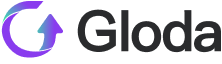TikTok Store Shipping Settings Complete Guide! Check it out now!
Proper shipping settings are crucial for smooth order processing and customer satisfaction in the operation of TikTok Store. However, many merchants often encounter various issues when setting up shipping options, leading to order delays or even failure to ship. This article combines the latest TikTok information and practical experience to provide a detailed guide on how to correctly set up shipping options, avoid common pitfalls, and ensure smooth operation of your store.
I. Setting Up Shipping and Return Addresses
1. Importance
In TikTok Store, setting up correct shipping and return addresses is the foundation for smooth order processing. Inaccurate address information may result in orders not being shipped or difficulties in handling returns.
2. Steps
Access Account Settings: Log in to your TikTok Store backend, click on "My Account" in the left menu, and then select "Account Settings".
Set Up Warehouse Addresses: On the "Account Settings" page, click on "Warehouse Settings".
Add Shipping and Return Addresses: On the "Warehouse Settings" page, you can add up to 20 shipping addresses. Ensure that each address is accurate, including street address, city, state/province, postal code, and country.
II. Setting Up Shipping Options
1. Importance
TikTok Store supports two shipping methods: "Shipped via platform" (platform shipping) and "Shipped by seller" (merchant selfshipping). Choosing the right shipping method is crucial for order processing and customer experience.
2. Steps
Access Shipping Options Settings: In the TikTok Store backend, click on "Shipping" in the left menu, and then select "Shipping Options".
Select Shipping Method: On the "Shipping Options" page, you can choose between "Shipped via platform" and "Shipped by seller". After making your selection, click "Set as Preferred" to set this shipping method as the default option.
Set Up Shipping Templates: If you choose "Shipped by seller", you need to set up shipping templates. Click on "Shipping Templates" to enter the shipping template settings page, and click "Add New Template" to add a new shipping template. Ensure that the shipping template covers all product weights and destinations.
III. Confirming Shipping Mode
Method 1: Check Shipping Options Configuration
Access Shipping Options Settings: In the TikTok Store backend, click on "Shipping" in the left menu, and then select "Shipping Options".
Check Shipping Mode: On the "Shipping Options" page, see which option has the "Preferred" label. If "Shipped via platform" is labeled as "Preferred", it means the current shipping mode is platform shipping; if "Shipped by seller" is labeled as "Preferred", it means the current shipping mode is merchant selfshipping.
Method 2: Check Product Details Page
Open TikTok App: Enter your TikTok Store and view the product details page.
Check Shipping Mode: On the product details page, if it displays "Shipped by seller", it means the product is in merchant selfshipping mode; if it displays "Shipped via platform", it means the product is in platform shipping mode.
IV. Answers to Other Common Questions
1. Can existing orders assigned to platform logistics mode be changed to selfshipping mode?
Answer: No. Once the shipping mode for existing orders is determined, it cannot be changed. It is recommended that you selfcheck according to the steps above before starting sales to ensure the correct shipping mode is set.
2. When shipping from FBA, there are many FBA warehouses. Which one should I fill in?
Answer: You can choose any one of the warehouses to fill in. When shipping, just return the Tracking number.
3. Can platform logistics mode and merchant selfshipping mode be set per order? That is, can some orders be platform collected and some be selfshipped?
Answer: No, it cannot be set per order. Merchants can switch between the two modes, but only one can be chosen. Once switched, the entire store will be in one shipping mode, and it will only affect new orders generated after the switch.
4. Why is the store's shipping mode set to platform logistics, but the order is assigned to selfshipping?
Answer: If your package exceeds the size or weight limits required by platform logistics, the platform will automatically convert the order to selfshipping mode (provided that both "Shipped via platform" and "Shipped by seller" are turned on, and "Shipped via platform" is set as Preferred).
5. Can a store set up multiple warehouses?
Answer: Yes. US stores can add multiple warehouse addresses and set which products are shipped from which warehouse. Up to 20 warehouses can be added.
Proper shipping settings are key to the operation of TikTok Store. By following the detailed steps and tips provided in this article, merchants can avoid common pitfalls in shipping settings, ensure smooth order processing, and customer satisfaction. We hope this article helps with your TikTok Store operations and wishes your crossborder ecommerce business great success!
Follow Gloda for more TikTok viral videos tips. Our team will provide users with more useful businesses strategies to find a breakthrough. Keep checking Gloda News to receive lastest TikTok and target market information! - > > View the latest TikTok market data: Gloda.vip
More recommendations
TikTok U.S. Menswear & Men’s Underwear Market Trends – March 2025: Premiumization and Intensified Competition
2025-04-07 02:02:20 released
TikTok U.S. Furniture Industry Insights for March 2025: Market Trends & Growth Strategies
2025-04-03 02:00:51 released
Unveiling the Trends: US Men's Apparel & Underwear on TikTok in Feb 2025
2025-03-20 03:00:11 released
TikTok U.S. Food & Beverage Market Trends – March 2025: Sales Fluctuations and Strategic Adjustments
2025-04-09 06:12:14 released